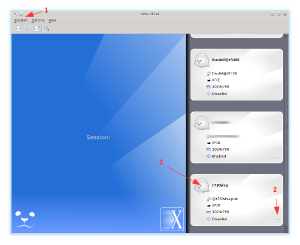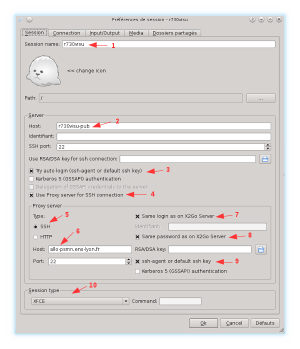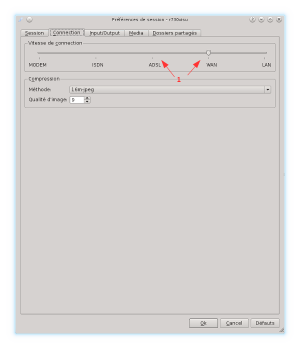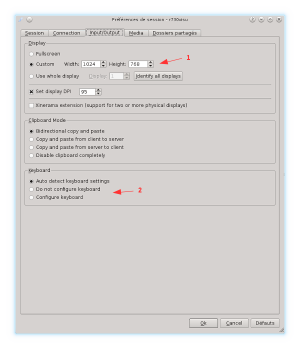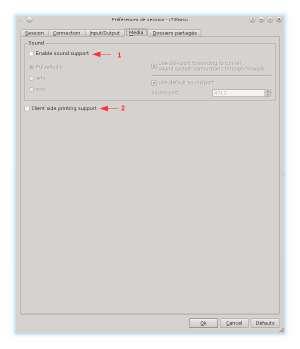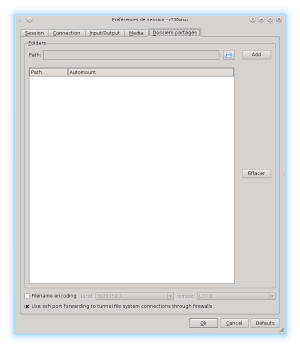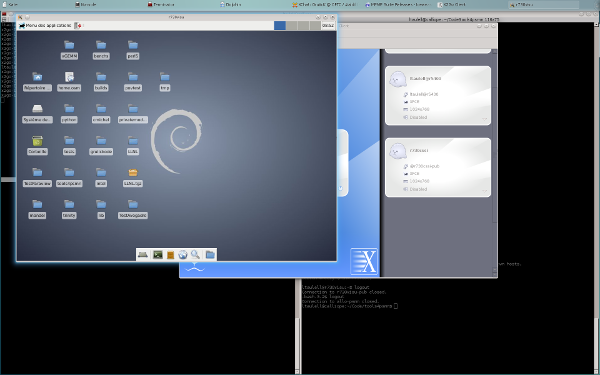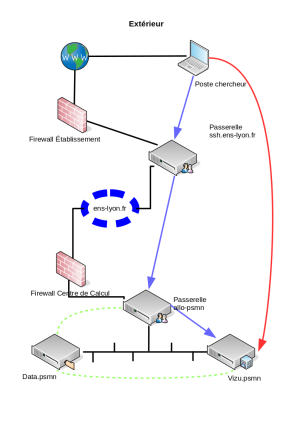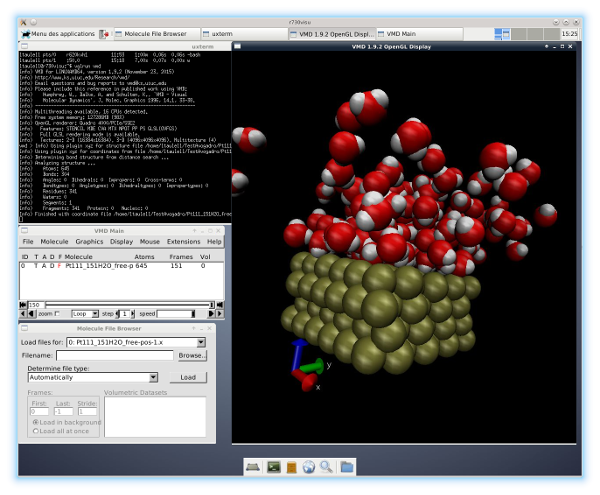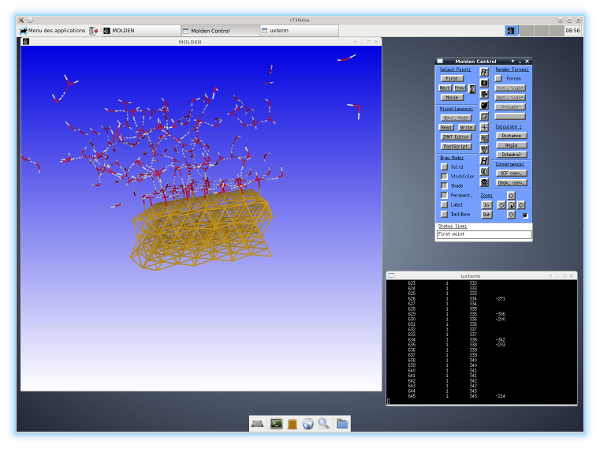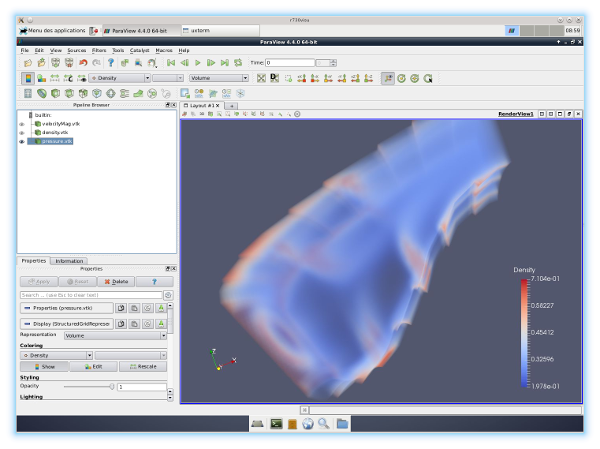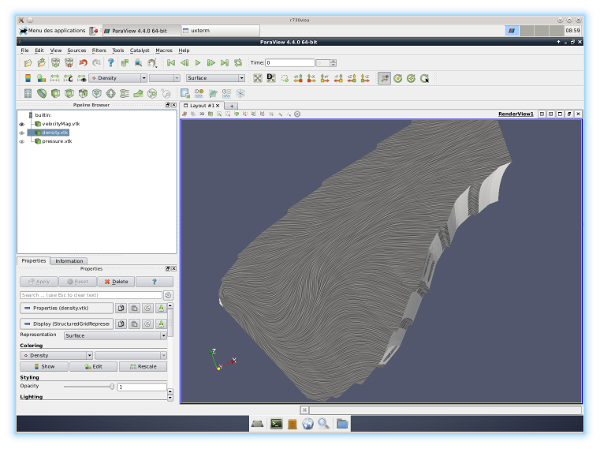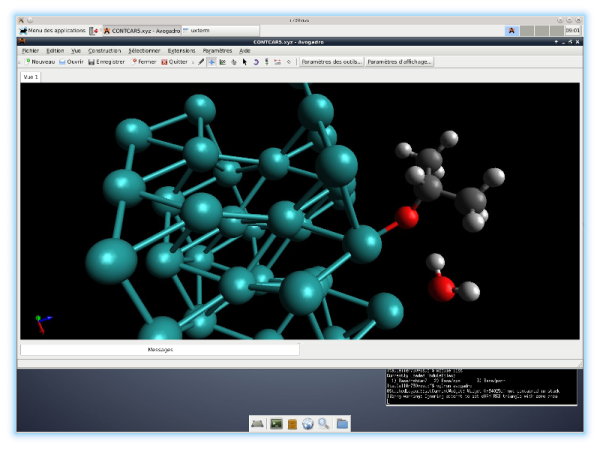Ceci est une ancienne révision du document !
Visualization server
The r740visu server is dedicated to extensive visualization (OpenGL/Mesa/CUDA8) at PSMN.
It is equipped with 2 Intel processors Xeon Gold 5122 @3.6GHz (16 logical cores) with 192 GiB of RAM. It is accessible using x2go and has a hardware accelerator NVidia Quadro P4000©.
Finally, and most importantly, the server give access to the /scratch/E5N (scratch system common to E5-* queues.
r740visu is not a submission node.
This machine was set up thanks to the preparatory work, recipes and integrations carried out on the CBP experimental platform.
Prerequisites
- Install x2go (x2goclient) on user's workstation (Linux, Mac or Windows ⇒ http://wiki.x2go.org/)
Configure the x2goclient
- New session
- Session → New,
- You can return to the parameters by clicking on the small arrowhead,
- The session is saved in this white rectangle.
- Parameters: Tab Session
- Name the session,
- Host = r740visu,
- Try auto login → Checked,
- Use proxy server → Checked,
- SSH → Checked,
- Host = allo-psmn.psmn.ens-lyon.fr,
- Same login → Checked,
- Same password → Checked,
- ssh-agent → Checked,
- Session type =
XFCE
.
 WARNING : the
WARNING : the Session type NEED to be SET TO XFCE 
- Parameters: Tab Connection
- Parameters: Tab Input/Output
- Customize the screen size, or leave in Full/whole mode, your choice,
- If necessary, force keyboard settings (Mac and Windows).
- Parameters : Tab Media
- Parameters: Tab Directory
Connection
Expected result:
4. Connection Windows/PuTTY, External access
This part is about connection to visualization server from a network outside of ENS de Lyon (see illustration).
Usage
Every application installed in the PSMN environment can be used as is.
Numeric keyborad
If your numeric keypad is not recognized, in a terminal, run the program numlockx .
modulefiles
For every application requiring the loading of a modulefile, it is necessary to first load from a terminal the modulefile then run the application.
Sometimes, x2go sessions don't load the ~/.profile. You can force it, by hand, with source ~/.profile, or add this line to your ~/.bashrc :
source /usr/share/lmod/lmod/init/bash
VirtualGL
For every application requiring hardware acceleration (OpenGL / GLX / GLSL / …), after loading the corresponding modulefile, you must prefix the call to the application by calling the VirtualGL wrapper: vglrun MyApp
Examples
- VMD
In a terminal run:
source ~/.profile module load VMD/1.9.2 vglrun vmd
- molden/gmolden
In a terminal run:
source ~/.profile module load Molden/5.4 vglrun gmolden
- ParaView
In a terminal run:
source ~/.profile module load ParaView/4.4.0 vglrun paraview
- Avogadro
In a terminal run:
source ~/.profile vglrun avogadro